Hello Friends
I have seen many guides related setting up Darkcomet and
even though some have pictures and some don’t they really don’t appeal to me so
I am making a nice in depth comprehensive guide.
1. Download Darkcomet Here (took this out of another topic cannot remember which one)
2. Unpack to desktop or other location
Now that you have done those 2 simple steps the next step is rather easy. In order for your server to connect to you, you will need a dns that will update along with your IP so your server will always connect.
Create a account at http://www.no-ip.com/
1. Download Darkcomet Here (took this out of another topic cannot remember which one)
2. Unpack to desktop or other location
Now that you have done those 2 simple steps the next step is rather easy. In order for your server to connect to you, you will need a dns that will update along with your IP so your server will always connect.
Create a account at http://www.no-ip.com/
Create a host by:
1. Clicking on Host/Redirects and then on add host.
1. Clicking on Host/Redirects and then on add host.
2.Click in hostname and
create your own for instance test then in the drop down box pick a domain name
in this case it is zapto.org so your full hostname would be test.zapto.org. The
IP Address etc. will be entered automatically.
3. Once completed
click create host.
The next step is to download No-IP DUC http://www.no-ip.com/downloads.php?page=win
Once it is downloaded installed it enter your username and password for username and then select your domain name and the IP will update automatically.
Part 2: How To Setup Darkcomet + Port Forward
First port forwarding now that is a problem I use a livebox and you use something else so best thing to do is find a guide on herehttp://portforward.com/. The next thing you do once you are in your router port forward 1604 on TCP and UDP.
Once it is downloaded installed it enter your username and password for username and then select your domain name and the IP will update automatically.
Part 2: How To Setup Darkcomet + Port Forward
First port forwarding now that is a problem I use a livebox and you use something else so best thing to do is find a guide on herehttp://portforward.com/. The next thing you do once you are in your router port forward 1604 on TCP and UDP.
Now all that is done lets get on to setting up Darkcomet.
1. Run Darkcomet
2. Once open click Darkcomet on top left and click client settings
1. Run Darkcomet
2. Once open click Darkcomet on top left and click client settings
3. Once you clicked settings click on No-IP
Updater and fill out the relevant information
Now all of that is done you are ready to create
a server and start spreading!.
Part 3:
Creating A Server
This next part is really simple! And rather quick.
1. On the top left click Darkcomet RAT got to server module then full editor
This next part is really simple! And rather quick.
1. On the top left click Darkcomet RAT got to server module then full editor
2. Now you will see the
screen below!
• Process Mutex: Click it a few times
• Server ID: Give it a ID so you know what it is
• Profile Name: Pretty self explanatory.
• Server ID: Give it a ID so you know what it is
• Profile Name: Pretty self explanatory.
3. Click network settings.
Ok this one is a important
step
• IP/DNS put in your No-IP.com host you made and the port 1604 which is what you portforwarded and then click add.
Ok now you want to click build the stub and tada you created your server if all is done correctly you should see a slave if they open your file if not test it on your self using sandboxie.
If all goes well you should see this:
• IP/DNS put in your No-IP.com host you made and the port 1604 which is what you portforwarded and then click add.
Ok now you want to click build the stub and tada you created your server if all is done correctly you should see a slave if they open your file if not test it on your self using sandboxie.
If all goes well you should see this:
Thats all for now i hope that you have successfully created a stub file! if u got any queries than comment i will solve it.








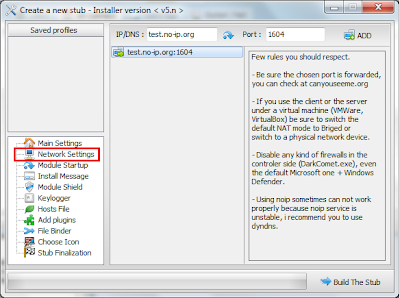









 Muhammad Shahbaz (17 Years Old) is a Young blogger, SEO Expert, & Cyber Security Expert from Pakistan
Muhammad Shahbaz (17 Years Old) is a Young blogger, SEO Expert, & Cyber Security Expert from Pakistan
0 Comments:
Post a Comment
If you're having issues, Please leave an email address I can contact you on -
I advise you to also "subscribe to the comment feed" and get email updates when I respond to your question.
Hyperlinks are not allowed, Spam/advertising comments will NEVER BE TOLERATED and will be deleted immediately!
Thanks for reading,
Administrator Of FOCSoft